How to set up a custom domain
Learn how to publish your book or collection of books to a custom domain you own.
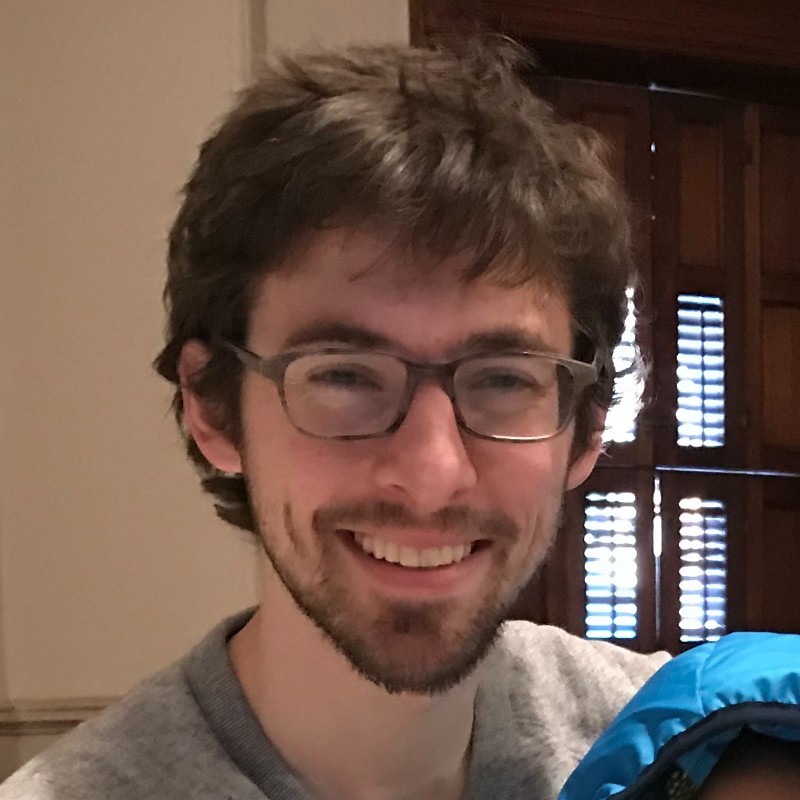
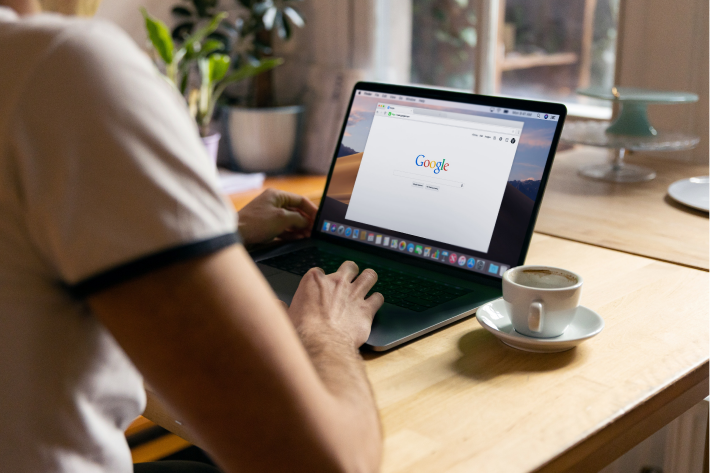
Laterpress lets authors publish their books and web serials directly to their own website domain. This functionality lets you create a direct relationship with your readers by keeping your brand front and center, not the brand of a centralized platform like Amazon, Patreon, or Wattpad.
The great thing about this feature is you can use it in combination with other website builders. For example, you can use Wordpress or Squarespace to create your author website on the URL www.example.com and then host your Laterpress books on a subdomain of that, like "books.example.com" or "saga.example.com".
These tools do not work with all DNS providers. If you experience issues, contact your webhost for additional information and support.
Recommended providers include:
- GoDaddy
- Wordpress
- Squarespace
- Google Domains
Setting up a custom domain on Laterpress is totally free but note you must own the domain you want to use (often purchased through a DNS provider like GoDaddy, Namecheap, or Google Domains). Once you've purchase your domain, here are the steps to follow:
- Go to Details tab of the collection or standalone book you want to use a custom domain for.
- Click the "Edit" link under the Custom Domain section.
- Type in the custom domain you want to use to host your book or collection. Note that the URL you enter cannot contain "https://" or "http://". It also must be a subdomain (for example, "www.example.com" or "my-cool-books.example.com"), not a root domain ("example.com"). Important: If you already have a website using a specific subdomain, you can't host your Laterpress book or collection on that same subdomain. For example, if you've set up your author site on www.example.com, you'll want to use a different subdomain like "read.example.com" or "books.example.com" to host your Laterpress stories.
- Once you've entered the custom domain's URL, click the "Update" button.
- Wait for two CNAME records to appear on the Details page. If you don't see the records appear (sometimes they won't appear immediately or will be partially blank), refresh the webpage and go back to the Details tab.
- Add those records to your DNS provider as CNAME type records. To do so, you will need to copy the Name and Value information from the Laterpress records into your DNS provider. We recommend reading a help guide from your DNS provider about how to add CNAME records because the exact steps you need to take will vary by provider (for example, Google Domains and GoDaddy do things slightly differently).
- When adding the records, set TTL to as low a number as possible. This will ensure that the changes you are making to your website get made as quickly as possible.
- After you add those records to your DNS provider... it's time to wait. When you initially visit your domain, you may see no website appearing at all or get a SSL certificate error that says the domain is "not secure". Often these issues will resolve within 10 to 20 minutes but some DNS providers may take up to 48 hours to update your domain. If your website is still not functioning properly after 48 hours, you may have done something wrong and need to start over.
- If you set up your book or collection on a subdomain like "saga.example.com", you're finished! If you set it up using "www" as the subdomain ("www.example.com"), you may want to investigate how to redirect your root domain like "example.com" to the "www" subdomain, otherwise readers who navigate to "example.com" instead of "www.example.com" may get an error. Redirecting a root domain to "www" can be a little complicated to configure depending on the DNS provider, and we recommend you closely read your DNS provider's instructions on how to do so.
