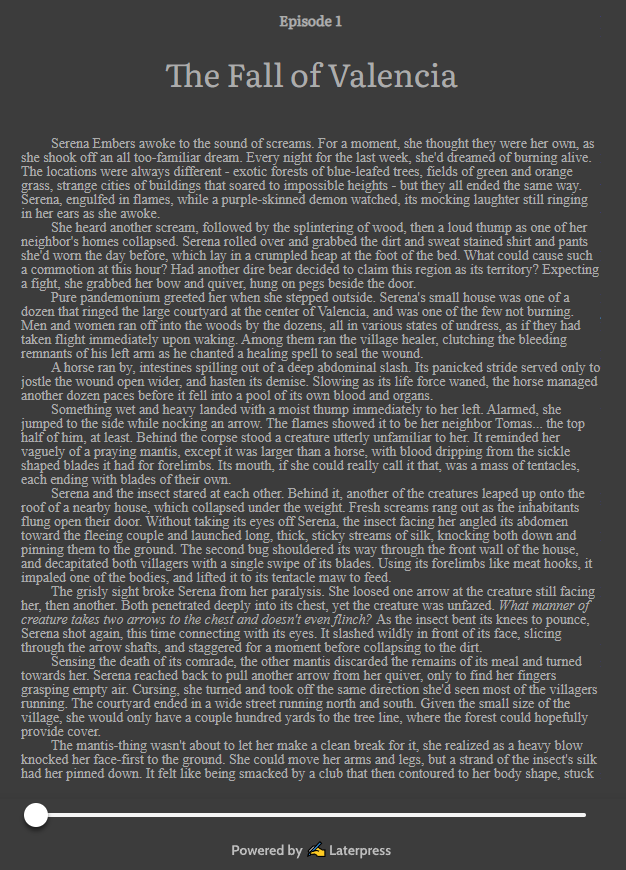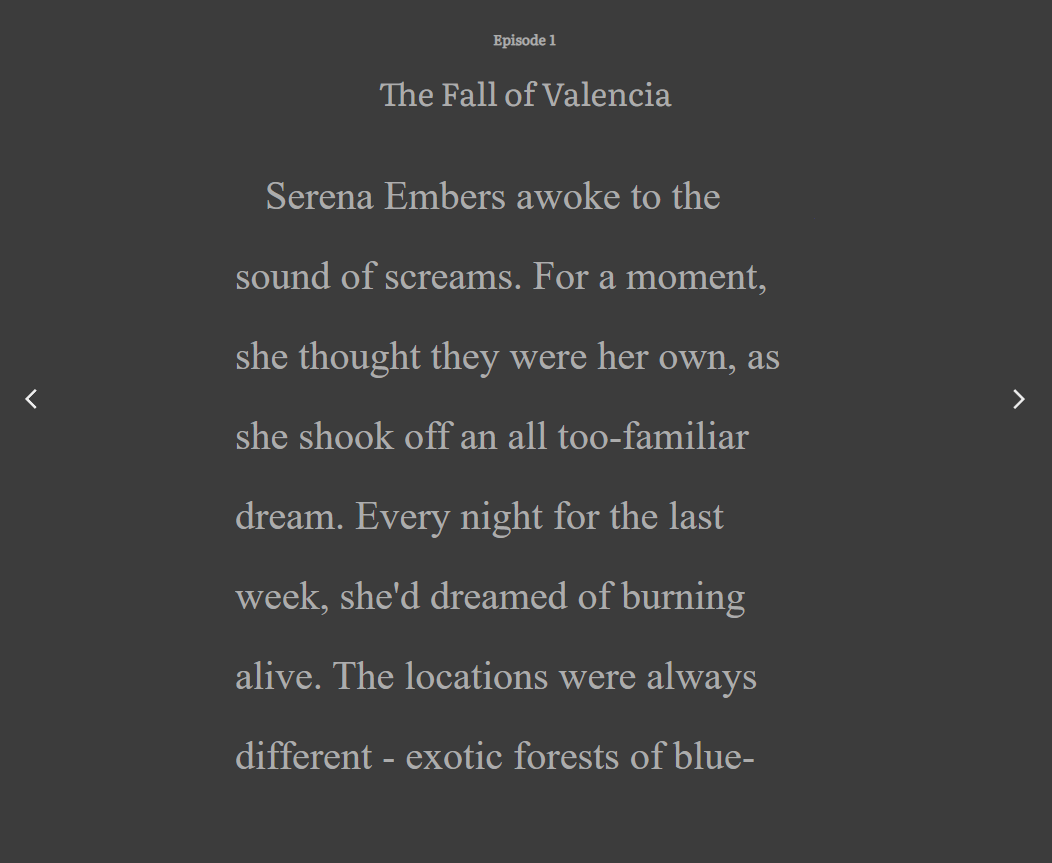Customize Font Type, Size, and Spacing with Reader Controls
Learn how to adjust the font, font size, and line spacing to your satisfaction.

Our reader controls allow readers to customize a book’s font, size, and line spacing to their satisfaction, as well as choose from three different background options.
How to access reader controls - Computer
When reading a book, click the down arrow in the upper right corner of the screen to bring up the menu icon.

Now, on the upper left corner of the screen, click on the “Aa”
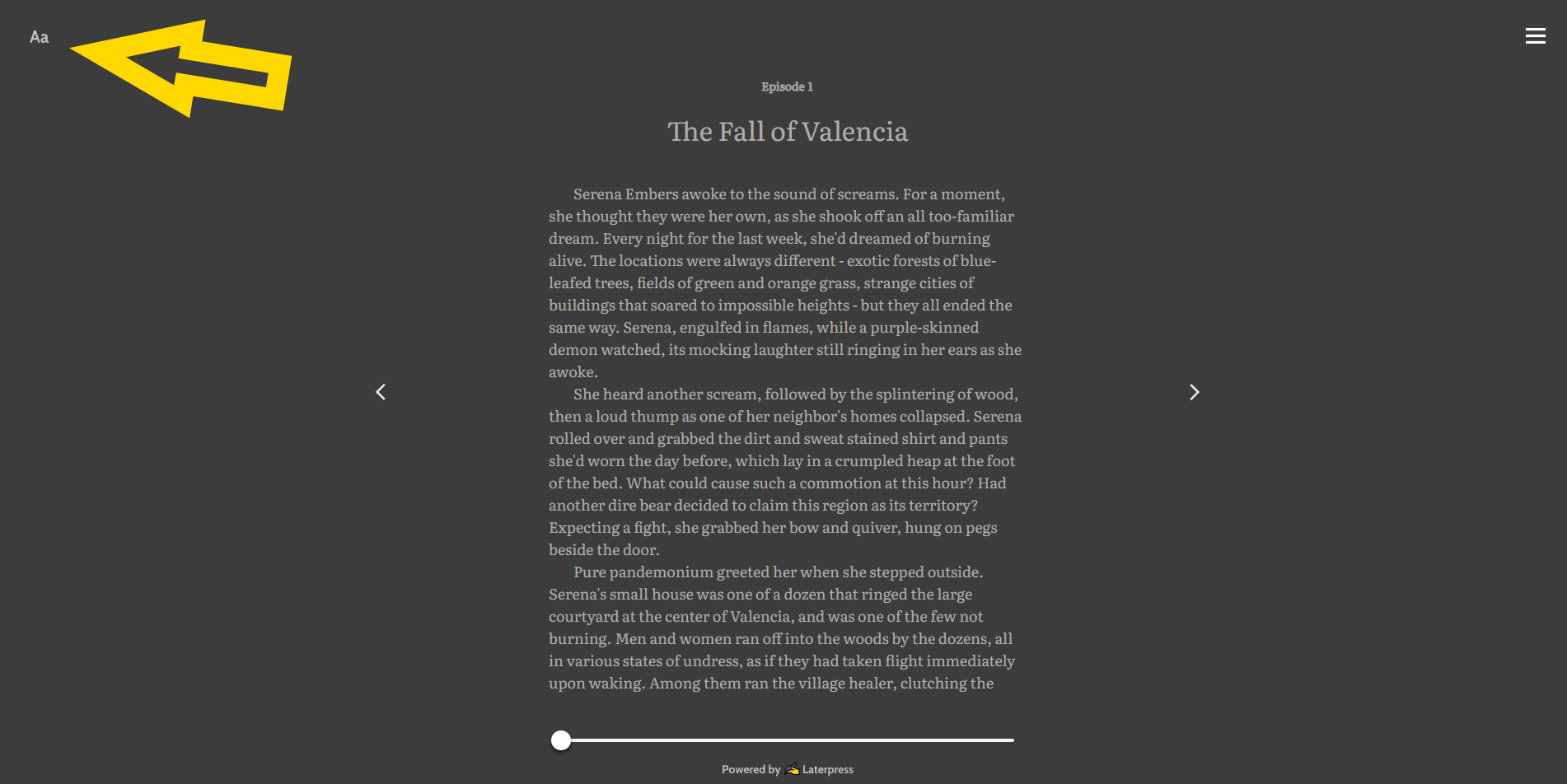
This will bring up the window for reader settings. Click and drag the slider to change font size. Click your choice to change font size, spacing, or theme. The Reset button restores everything to their default. When you’re happy with your selections, simply click outside this window to close it.

How to access reader controls - Mobile
While reading a book, tap the center of the screen, then click the three lines in the upper right to bring up the menu.

With the menu open, tap the Aa icon.
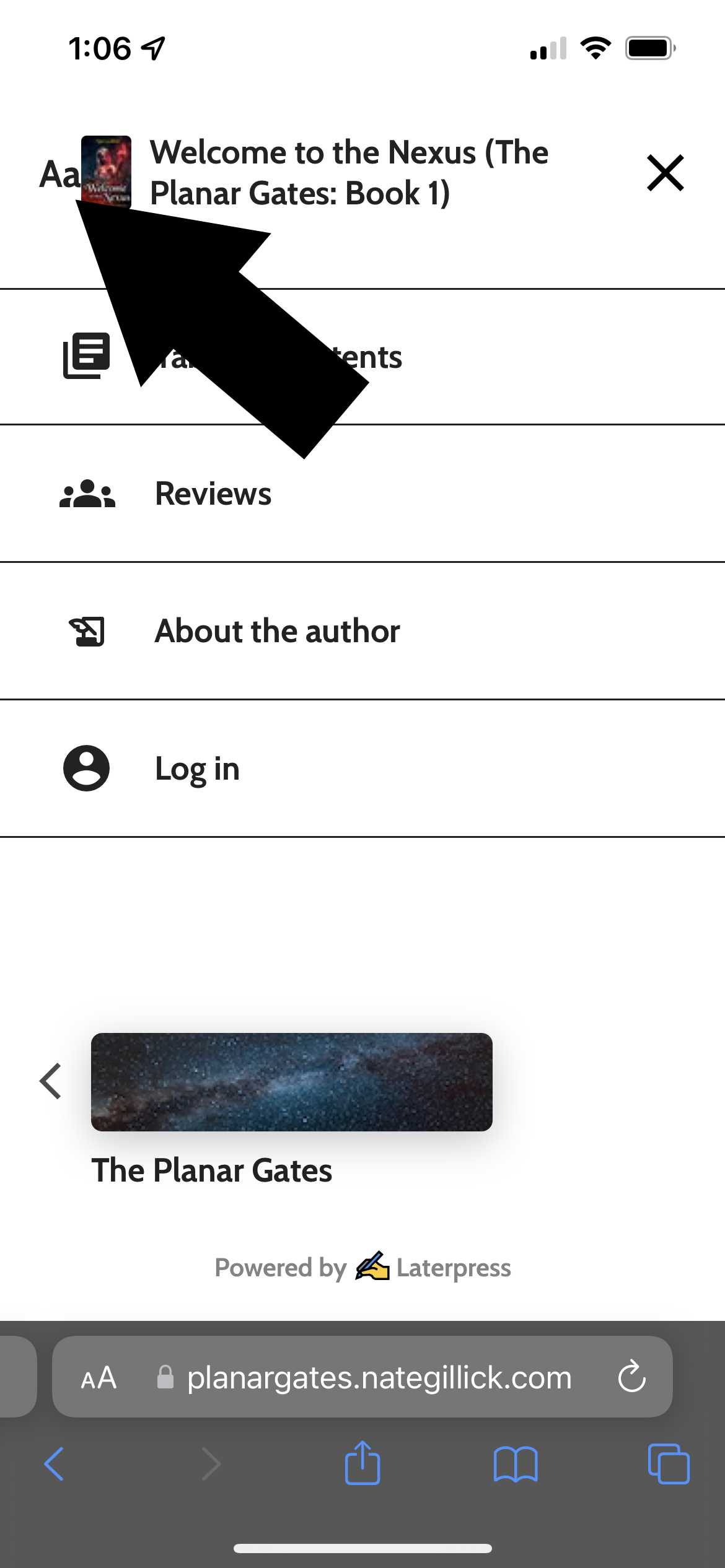
Here’s what the control screen looks like on mobile. Once your selections have been made, tap outside the menu to close it, then click the X on the top right to close the menu.

These settings allow for a wide range of sizing, from very small, to very large.