Scheduling Chapter and Book Releases
Learn how to schedule chapter or whole book releases for a time of your choice.

The ability to schedule when a new chapter goes live was a much-requested feature, and we’re pleased to announce it's now available!
Authors can now choose to publish chapters right away, or delay release to a time of their choosing. If you release a chapter a week, for example, you can now set that up in advance and the system will handle it for you automatically. The time you set matches your local time. No need to think about time zones or conversions.
Included with this is the option to set a time-delay on expanding the size of your free preview. This is most useful for serial writers. Say, for example, you want to run a subscription model where people have to subscribe to get the last six months of chapter updates, but everything older than that is free. You could schedule a chapter to release on December 5th, 2024, and then have it become part of the free preview on May 5th, 2025.
There are two ways to schedule publication – scheduling a whole book to go live at once, or scheduling each chapter individually.
Scheduling an entire book.
In the text editor, click the Publish button in the top right corner of the screen.

On the following screen, choose if you wish to make the book available immediately, or click “Schedule for Later”

Click the date box to choose a day. If you wish to schedule its release for the current day, click “Today” at the bottom.
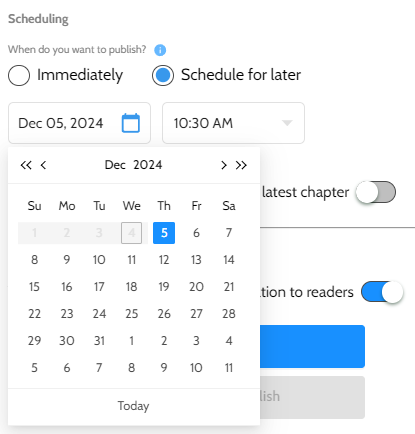
Next, click into the time box to select your chosen time. Chapters can be scheduled for the top of the hour, or the midpoint. (Note: The release time will be in your local time. No need to think about time conversations unless you’re timing your release around a different time zone.)
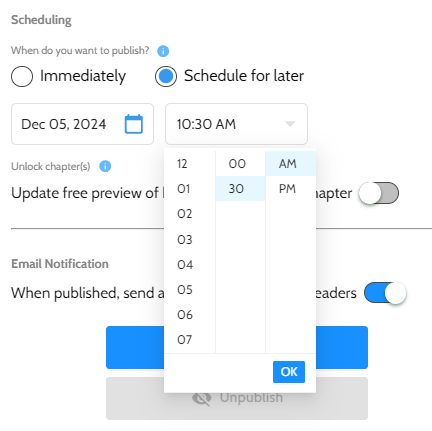
Unlock chapter(s)
This option allows you to increase the size of your free preview to include newly published chapters. The default setting is OFF. When turned on, authors can make the content free when it’s published, or schedule that for a different time. The screenshot below shows a book being scheduled for December 5th, 2024, and then becoming free one year later.
Email Notification
This setting is ON by default. When the chapter is published, all readers who have opted in to updates from you will receive an email notification. If you don’t wish to send one out, simply click the slider to turn that off.
Once everything is set up to your satisfaction, click the blue “Publish” button to complete the process.
Click the X in the top right corner of the screen to cancel out of scheduling publication.
Note: Scheduled publication only impacts chapters not already published. So you could have several chapters up as a preview to draw interest, then go through this process to schedule the release of the remainder of the book. The chapters already published will remain visible to readers.
Scheduling Individual Chapters
The process is almost identical to the process above, except it is accessed from a different location.
In the text editor, click the three dots on the left side of the screen for the chapter you wish to publish.
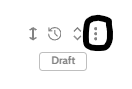
From there, click "Publish chapter."
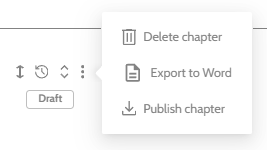
The rest of the process is identical to what is outlined above.
Chapters will show their release status under the box showing their publication status. In the example screenshot below, chapters are scheduled to release once a day for three consecutive days, and then unlock as part of the free preview one year later. These dates will disappear once the chapter has been published and (optionally) the chapter has been unlocked.
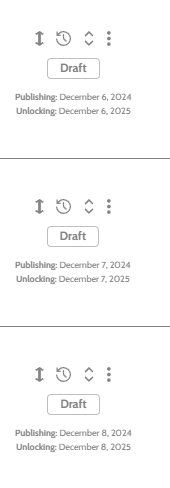
Modifying Publication Time - If you need to change the time chapters publish, simply go through the process again, selecting a different time, and the book / chapter will update accordingly.
